Table of Content
Writing the user authentication component
It is just a beginning. Assumning now we have the following feature specs defined in an authenticate.feature file.
1Feature: Authenticate 2 Scenario: Before login 3 Given I am not logged in 4 When I go to homepage 5 Then I should see "Sign in" 6 And I should see "Sign up" 7 8 Scenario: Login Page 9 Given I am not logged in 10 And I am on homepage 11 When I click "Sign in" link 12 Then I should be in the sign in page 13 14 Scenario: Login action 15 Given I have an account 16 And I am not logged in 17 And I am on sign in page 18 When I fill in correct account information 19 And press "Sign in" button 20 Then I should see "Signed in successfully" 21 22 Scenario: Logged in 23 Given I have logged in 24 When I go to homepage 25 Then I should see "Sign out" 26 27 Scenario: Logout action 28 Given I have logged in 29 And I am on homepage 30 When I click "Sign out" link 31 Then I should see "Sign in" 32 And I should see "Signed out successfully"
This feature can be written by you, the developer, or by the project planner who doesn’t know programming at all.
Now when we run the rake cucumber, we get a large block of response, with lots of pending.
We can implement them one by one.
First comes with the basic steps about page nevigation and mouse clicking.
In the authentication,
Note that we use the URL instead of the devise path destroy_user_session_path. It is because during the feature and step writing, we are designing the interface interaction, including the URL. It is not nessesary the authentication must happen with devise gem as long as it works.
And the full authenticate_steps.rb file.
1email = 'test@example.com' 2password = 'thisisasecret' 3 4Given(/^I am not logged in$/) do 5 visit '/users/sign_out' 6end 7 8Then(/^I should be in the sign in page$/) do 9 current_path.should == '/users/sign_in' 10end 11 12Given(/^I have an account$/) do 13 User.new(email:email, password:password).save! 14end 15 16Given(/^I am on sign in page$/) do 17 visit '/users/sign_in' 18end 19 20When(/^I fill in correct account information$/) do 21 fill_in 'Email', with: email 22 fill_in 'Password', with: password 23end 24 25Given(/^I have logged in$/) do 26 User.new(email:email, password:password).save! 27 visit '/users/sign_in' 28 fill_in 'Email', with: email 29 fill_in 'Password', with: password 30 click_button 'Sign in' 31end
Absolutely we will get failed scenarios because we have not written any code on authenticatation. It is time to plug the devise gem in.
In Gemfile
gem 'devise'
And bundle install it.
$ rails generate devise:install
Follow the post-installation instruction to add the notice and alert hook to the application.html.erb file.
Then we create the User model with the devise authentication. Don’t forget to rake db:migrate before proceeding.
1$ rails generate devise User
The setup is ready and we can now re-running the rake cucumber to tackle the failed cases.
The first error we encounter is routing error No route matches [GET] "/users/sign_out". It is because the devise’s sign out route uses DELETE method. We can change it at the devise.rb config file.
Next, the error is expected to find text "Sign in". We can fix that by adding the "Sign in" link to layout file application.html.erb.
1<%= link_to 'Sign in', new_user_session_path %>
And alon the sign up page.
1<%= link_to 'Sign up', new_user_registration_path %>
The result of running rake cucumber again:
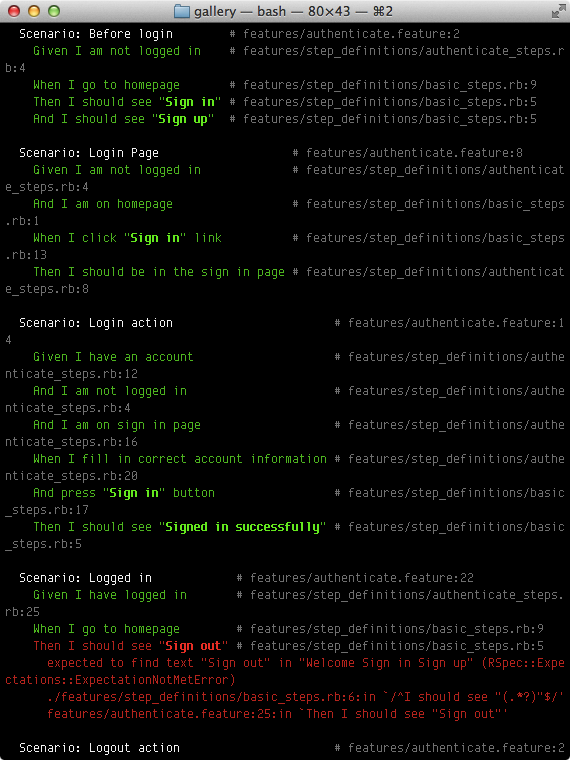
Thanks to the devise gem have done so much things, we passed several scenarios now. The next error is expected to find text "Sign out".
We can tackle this error by adjusting the authentication links into:
Now we get all passes.
Sometimes the scenarios failed at a confusing points that you don’t expect. How about you can duml the HTML output of that step to deal with failing scenarios? capybara-screenshot gem is the one to use.
Add the capybara-screenshot gem to the :test group
1gem 'capybara-screenshot'
And in the features/support/env.rb file, add the following line:
1require 'capybara-screenshot/cucumber'
Now when fail scenario occurs, a dump of the target HTML will be saved:
1Saved file /Users/makzan/Dropbox/share_to_air_mak/CPTTM/CM436-RoR/repo/lesson7_examples/gallery/tmp/capybara/screenshot_2013-10-17-18-13-24.911.html
The idea here is that you can freely change how the view look and the test cases act as a guard to protect the most basic functionality – user can login and logout.
What’s next? We’re going to take a look at “Writing the photo upload component”.
