Table of Content
Adding swipejs to welcome page
We will use SwipeJS for the task. The source code are available on github.
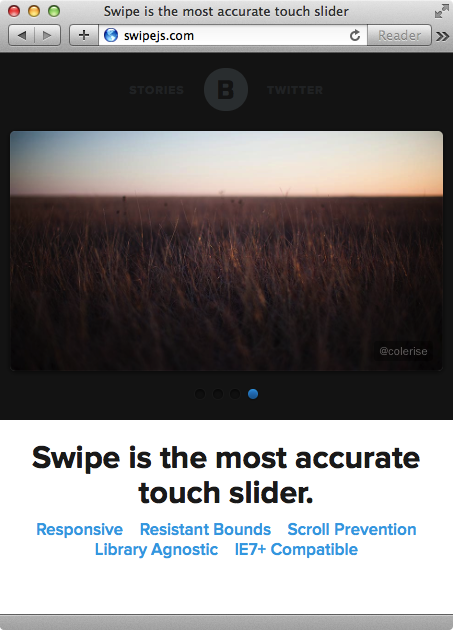
Then put the swipe.js in the vendors/ folder.
From the SwipeJS doc, we copy and paste the styling to our project.
1/* SwipeJS */ 2.swipe { 3 overflow: hidden; 4 visibility: hidden; 5 position: relative; 6} 7.swipe-wrap { 8 overflow: hidden; 9 position: relative; 10} 11.swipe-wrap > div { 12 float: left; 13 width: 100%; 14 height: 200px; 15 position: relative; 16 text-align: center; 17 padding-top: 120px; 18} 19 20#welcome { 21 background: #dbd0c3; 22 color: #111; 23}
And then the logic to get it started.
From the document, we can use the Swipe function.
But we need to put it inside pageshow event.
1// show the welcome page 2$(document).bind('pageshow', function(event, ui) { 3 if ($(event.target).attr('id') === 'welcome') { 4 Swipe(document.getElementById('slider'), {continuous:false}); 5 } 6}); 7setTimeout(function(){ 8 $.mobile.changePage('#welcome', {transition:'slideup'}); 9 $('#close-welcome-btn').click(function(){timer.restart();}); 10}, 500);
And the HTML part.
1<div data-role='page' id='welcome'> 2 <div data-role='content'> 3 <div id='slider' class='swipe'> 4 <div class='swipe-wrap'> 5 <div> 6 <p>Step 1: Focus on you current task for 25 minutes.</p> 7 <p><small><<-- Swipe for more.</small></p> 8 </div> 9 <div><p>Step 2: Rest for 5 muntues when time’s up.</p></div> 10 <div><p>Step 3: Repeat.</p></div> 11 <div><p>Press “Done” to get start.</p></div> 12 </div> 13 </div> 14 <a id='close-welcome-btn' data-role='button' data-rel='back'>Done</a> 15 </div> 16</div>
Here is the demo with SwipeJS.
What’s next? We’re going to take a look at “Welcome tutorial with style”.
